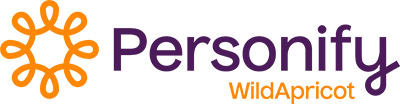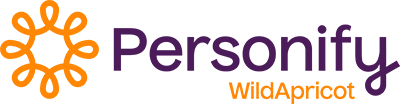Remove tooltips from the menu bar
To me the tooltips are not useful on the menu bar because the tooltip simply repeats the name of the menu item
http://screencast.com/t/X2gdxssSFJg
and worse than that, often obscure items in the menu below.
Is there any positive impact they are supposed to have?
If not, I would vote to have them removed (or made possible to remove) in the next release of the system version.
-
 Alan Jodoin
commented
Alan Jodoin
commented
You can do this using theme overrides. To remove tooltips from both the horizontal and vertical menu gadgets you’ll need to create and upload a file (instructions below) to the Theme Overrides folder of the theme you’re using.
PLEASE NOTE: Theme overrides are for advanced users. Use these instructions at your own risk. I recommend to open a new Wild Apricot trial account to test this code out first. If it works, then repeat the process on your live site. I’ve used this code on dozens of sites and it works slick.
OK, let’s start.
1) Using a text editor (such as Notepad, or TextEdit) create a new blank file and name it Item.tpl
2) Copy the code below (NOTE: only copy the code below /** START **/ and above /** END **/)
/** START **/
<li class="<$if (it.IsSelected)$>sel<$endif$> <$if (it.IsItemWithChildren)$>dir<$endif$>">
<div class="item">
<a href="<$it.Url$>"><span><$it.Title$></span></a>
<$if (it.IsItemWithChildren)$>
<ul class="secondLevel">
<$it.Items:Item()$>
</ul>
<$endif$>
</div>
</li>/** END **/
3) Paste the code in the Item.tpl document and SAVE THE FILE.
4) Log into Wild Apricot.
5) You’ll first need to turn ‘Theme Overrides’ on. To do this, click the ‘Website’ tab in the top menu, then navigate to ‘Theme Overrides’. Click the button that says Activate theme overrides.
6) Navigate to the ‘Files’ section (also in the Website tab). You should now see a Theme Overrides folder. Double click this folder.
7) Find the theme you are using and double click the theme folder.
8) Double click the ’Gadgets’ folder
9) Double click ‘Menu.Horizontal’ folder
10) Upload the new Item.tpl file you created in the root of the folder.
11) Go back to the ‘Gadgets’ folder and this time, double click on the ‘Menu.Vertical’ folder
12) Upload the same Item.tpl file into the folder
13) Go back to the area where you turned on Theme Overrides (Website > Theme Overrides)
14) Click the Rebuild theme button.
DONE!!
15) Preview the site to see if the Tool tips disappear.
I hope this helps!
-
 Walt Bilofsky
commented
Walt Bilofsky
commented
Michael told me a way to do this with Theme Overrides. However the link to the post on the old system that tells how to do it no longer works and I can't find it by searching.