 My Name
My Name
My feedback
1 result found
-
33 votes
 Evgeny Zaritovskiy
responded
Evgeny Zaritovskiy
responded
Workaround from Beardo:
To restore the old authorization page look:
/* SOCIAL LOGIN BUTTONS HIDE */
.WaGadgetAuthorizationRequired .openAuthFormContainer {
border-right: none;
max-width: 0px;
padding-right: 40px;
display: none;
}/* PADDING TO SOCIAL LOGIN BUTTONS HIDE */
.WaGadgetAuthorizationRequired .authFormContainer {
padding-left: 0;
}To remove the login buttons from the member directory personal profiles (at the bottom):
/* MEMBER SOCIAL LOGIN BUTTONS HIDE */
#socialLoginContainer, #idSocialLoginContainer {
display: none;
}Just copy/paste the above and update your “user.css” file.
An error occurred while saving the comment  My Name
supported this idea
·
My Name
supported this idea
·
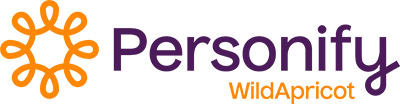
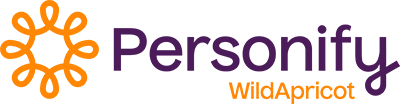

So I realize this question is heckin' old, but there is a way to do this server-side instead of a CSS hack.
- In your web settings, enable "Theme overrides"
- Download the ZIP file that they then provide, which contains all the files for your active template, and unzip it somewhere on your computer
- Edit your local copy of the OAuthForm control, located for example in \Controls\OAuthForm\ControlTemplate.tpl
- It's basically a text file, and you can just wipe out the contents and save it as a blank file
- In Wild Apricot admin, go to Settings > Files, for example mycompany999.wildapricot.org/admin/settings/files/
- Under the folder "Theme_Overrides" you'll see a folder with your theme name, that has the same folder structure as your downloaded ZIP, but there are no actual files there, and that's OK, these are just your overrides and you don't have any yet
- There, navigate to the same folder for the file you edited, for example \Theme_Overrides\whiteboard_maya_blue.v3.0\Controls\OAuthForm\
- Now upload the ControlTemplate.tpl file you edited to that location
- Done! Reload your website page in a browser and you'll see your blank override file has taken effect.
- Note you may still need the aforementioned CSS tweak to get the padding right for the remaining login form, which is entered on the CSS page in your website admin:
.WaGadgetAuthorizationRequired .authFormContainer
{ padding-left: 0; }